Inspired by...
This tutorial is inspired by many prior works.
JupyterCon 2018 tutorial: repo
JupyterCon 2020 tutorial: repo
The official Astronomy picture of the day tutorial with a few changes (some of which we plan to merge back):
Include a server extension
Add an interactive element (toolbar button) to refresh the image
Use a set of public domain images from the Library of Congress (the NASA astronomy photo API is not reliable during the current government shutdown 😭)
Remove unnecessary use of
condain favor of more standard toolingStructure the activities around in person teaching and exercises
Extensions and plugins and widgets -- oh, my!¶
An extension and a plugin sound like the same thing at first. The important thing to understand is that plugins are functionality, and extensions are the package around that functionality.
Plugins are the fundamental building block of the JupyterLab architecture, and
extensions are the delivery mechanism or “container” for those building blocks.
Extensions are the thing you pip install, and they often contain more than one plugin.
A widget is a user interface component provided by a plugin, either for use by the end user to display (e.g. an interactive visualization of data) or for JupyterLab to display (e.g. a document viewer that opens when you double-click a particular file type).
Now we’re ready to build an extension!¶
First, let’s look at the extension we’re going to build today. The README in this repository describes the functionality we will build out.
First we’ll look at the final extension together. It:
Adds a new button to the launcher
Adds a new command to the command palette
When either of those is triggered, it opens a new tab/window with a viewer showing a random image and caption from a small curated collection of public domain images.
The viewer also has a “refresh” button to trigger fetching a new image and caption.
🚀 Now, let’s build it together from scratch.
🏋️ Exercise A (15 minutes): Extension creation and development loop¶
Set up workshop dependency environment¶
# Create an environment named "jupytercon2025"
micromamba create -n jupytercon2025
# Activate it
# IMPORTANT: Run this every time you open a new terminal!
micromamba activate jupyutercon2025
# Install workshop dependencies
## python & pip: Python language and its official package installer
## nodejs: A JavaScript runtime
## gh: The GitHub CLI
## copier: A tool for quickstarting an extension from a template
## jinja2-time: A dependency of the official JupyterLab extension template
micromamba install python pip nodejs gh "copier~=9.2" jinja2-timeSet some important Git settings¶
When you make commits, Git needs to know who you are. Configure identity information Git will use when you commit:
git config --global user.email "your-email-here@example.com" git config --global user.name "Your Name Here"The modern conventional branch name is “main”, and this tutorial will assume that’s your default branch. Ensure your default branch is set to
main:git config --global init.defaultBranch main
Create a repository in GitHub and clone it¶
If you’re an experienced Git & GitHub user, feel free to do this step the way you normally would!
Change to the parent directory where you want to work, e.g.
cd ~/ProjectsIf you don’t already have GitHub authentication set up on your local machine, authenticate with GitHub.
gh auth loginSelect reasonable defaults:
GitHub.com,HTTPS,Yes, andLogin with a web browser, then follow the instructions carefully.Then, set up the Git CLI to authenticate with GitHub:
gh auth setup-gitCreate a repository in GitHub and clone it:
gh repo create jupytercon2025-extension-workshop --public --cloneChange directory into your newly-cloned repository:
cd jupytercon2025-extension-workshopAdd some useful metadata to your repository:
gh repo edit --add-topic "jupytercon2025" --add-topic "jupyterlab-extension"Get your cloned repository’s URL:
gh repo viewThe URL of your repo will be printed on the final line of output. Copy that URL for the next step!
First, create a new extension from the official template¶
Instantiate the template to get started on your new extension!
copier copy --trust https://github.com/jupyterlab/extension-template .Please input:
Kind:
frontend-and-serverJavascript package name:
jupytercon2025-extension-workshopRepository URL: as printed by the
gh repo viewcommand
Everything else can be left as default if you prefer.
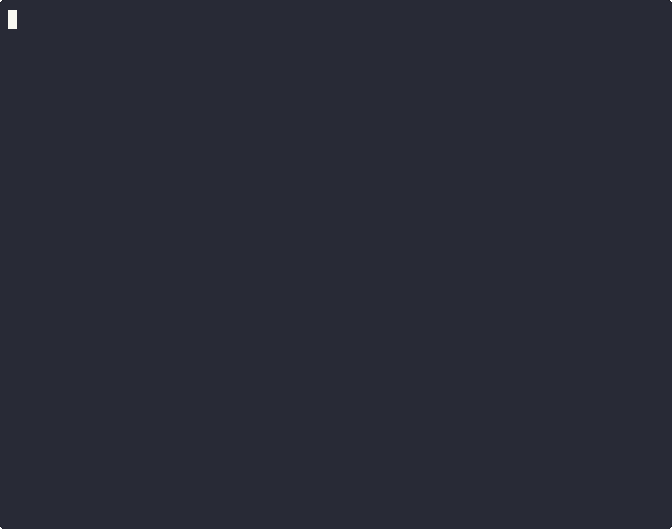
List out the files that were created (
ls -laortree -aare good options)Install the extension in development mode
# Install package in development mode pip install --editable ".[dev,test]" # Install the frontend and backend components of the extension in development mode: jupyter labextension develop . --overwrite jupyter server extension enable jupytercon2025_extension_workshop # Rebuild extension Typescript source after making changes # IMPORTANT: You must do this every time you make a change! jlpm build🧪 Test it out! Run this command in a separate terminal. It will open JupyterLab in your browser automatically. Remember to activate the virtual environment again with
micromamba activate jupytercon2025any time you create a new terminal. You can keep this terminal open and running JupyterLab in the background!jupyter labConfirm the extension was loaded. Open your browser’s dev console (F12 or
CTRL+SHIFT+I) and look for log messages reading:JupyterLab extension jupytercon2025-extension-workshop is activated!Hello, world! This is the '/jupytercon2025-extension-workshop/hello' endpoint. Try visiting me in your browser!
If you do not see these messages, let us know you need help!
Directly test the server portion of the extension by visiting the endpoint in your browser (
http://localhost:8888/jupytercon2025-extension-workshop/hello). You should see the same message as the last step:Hello, world! This is the '/jupytercon2025-extension-workshop/hello' endpoint. Try visiting me in your browser!
Now let’s do one complete development loop!¶
Close the JupyterLab server with
CTRL+C.Make any change to the codebase. For example, alter the text in a
console.log()message. We suggest changingHello, world!in the server’s message (injupytercon2025_extension_workshop/routes.py) toHello, <your-name-here>!.Rebuild the extension with
jlpm build.Start JupyterLab again with
jupyter lab.Test again following steps 5 & 6 above. Do you see the change in the console messages? Do you see the change when directly accessing the server with the browser?
What just happened?¶
We know how to get started: we learned how to instantiate a new extension from the official template and set it up for development.
We know how to iterate: we learned that the JupyterLab extension development loop is...
Make a change to the code.
Shut down JupyterLab (
CTRL+C).Rebuild the extension with
jlpm build[1].Start JupyterLab with
jupyter lab.
Now we have all the knowledge we need to keep iterating on our extension! 🎓 Well done!
Creating a widget¶
Our working extension is a basic “hello, world” application. All it does is log a string to the console, then make a request to the back-end for another string, which is also logged to the console. This all happens once, when the extension is activated when the user opens JupyterLab.
Our goal is to display a viewer for a random photo and caption, with a refresh button to instantly display a new image. That viewer will be a Widget, so let’s start by creating a widget that will eventually house that content.
🏋️ Exercise B (20 minutes): Launching a “hello, world” widget¶
Create a “hello, world” widget¶
To display this widget in the main area, we need to implement a widget which displays our content (for now, just “Hello, world!”), and then include that content in a main area widget.
Create a new file src/widget.ts and add the widget code:
1 2 3 4 5 6 7 8 9 10 11 12 13 14 15 16 17 18 19 20 21 22 23 24 25 26 27 28 29import { Widget } from '@lumino/widgets'; import { MainAreaWidget } from '@jupyterlab/apputils'; import { imageIcon, } from '@jupyterlab/ui-components'; class ImageCaptionWidget extends Widget { // Initialization constructor() { super(); // Create and append an HTML <p> (paragraph) tag to our widget's node in // the HTML document const hello = document.createElement('p'); hello.innerHTML = "Hello, world!"; this.node.appendChild(hello); } } export class ImageCaptionMainAreaWidget extends MainAreaWidget<ImageCaptionWidget> { constructor() { const widget = new ImageCaptionWidget(); super({ content: widget }); this.title.label = 'Random image with caption'; this.title.caption = this.title.label; this.title.icon = imageIcon; } }
Our widget is using JavaScript to define HTML elements that will appear in the widget. That looks like this:
And the HTML looks roughly like this:
<div id="our-widget">
<p>Hello, world!</p>
</div>We can’t test this because we don’t have a convenient way to display the widget in JupyterLab yet. Let’s fix that now.
Create a command to display the widget in the main area¶
In src/index.ts, we need to update our plugin to define a command in our
plugin's activate method:
1 2 3 4 5 6 7 8 9 10 11 12 13 14 15 16 17 18 19 20 21 22 23 24 25 26 27 28 29 30 31 32 33 34 35 36 37 38 39import { requestAPI } from './request'; import { ImageCaptionMainAreaWidget } from './widget'; /** * Initialization data for the jupytercon2025-extension-workshop extension. */ const plugin: JupyterFrontEndPlugin<void> = { id: 'jupytercon2025-extension-workshop:plugin', description: 'A JupyterLab extension that displays a random image and caption.', autoStart: true, activate: ( app: JupyterFrontEnd, ) => { console.log('JupyterLab extension jupytercon2025-extension-workshop is activated!'); requestAPI<any>('hello') .then(data => { console.log(data); }) .catch(reason => { console.error( `The jupytercon2025_extension_workshop server extension appears to be missing.\n${reason}` ); }); //Register a new command: const command_id = 'image-caption:open'; app.commands.addCommand(command_id, { execute: () => { // When the command is executed, create a new instance of our widget const widget = new ImageCaptionMainAreaWidget(); // Then add it to the main area: app.shell.add(widget, 'main'); }, label: 'View a random image & caption' }); } };
But right now, this command is not being used by anything! Next, we’ll add it to the command palette.
Register our command with the command palette¶
First, import the command palette interface at the top of src/index.ts:
1 2 3 4 5import { JupyterFrontEnd, JupyterFrontEndPlugin } from '@jupyterlab/application'; import { ICommandPalette } from '@jupyterlab/apputils';
Then, add the command palette as a dependency of our plugin:
1 2 3 4 5 6 7 8 9 10 11const plugin: JupyterFrontEndPlugin<void> = { id: 'myextension:plugin', description: 'A JupyterLab extension.', autoStart: true, requires: [ICommandPalette], // dependencies of our extension activate: ( app: JupyterFrontEnd, // The activation method receives dependencies in the order they are specified in // the "requires" parameter above: palette: ICommandPalette ) => {
Finally, we can use our palette object to register our command with
the command palette.
1 2 3 4 5 6 7 8 9 10 11 12 13 14 15//Register a new command: const command_id = 'image-caption:open'; app.commands.addCommand(command_id, { execute: () => { // When the command is executed, create a new instance of our widget const widget = new ImageCaptionMainAreaWidget(); // Then add it to the main area: app.shell.add(widget, 'main'); }, icon: imageIcon, label: 'View a random image & caption' }); palette.addItem({ command: command_id, category: 'Tutorial' });
Finally, we can test!¶
Stop your JupyterLab server (CTRL+C), then rebuild your extension (jlpm build), then restart JupyterLab (jupyter lab).
If everything went well, now you can test the extension in your browser.
To test from the command palette, click
“View”>“Commands” from the menu bar, or use the shortcut
CTRL+SHIFT+C.
Begin typing “Random image” and the command palette interface
should autocomplete.
Select “Random image with caption” and press ENTER.
You should see a new tab open containing the text “Hello, world”!
Optional: Register with the launcher¶
Unlike the command palette, this functionality needs to be installed as a dependency.
First, install @jupyterlab/launcher with jlpm add @jupyterlab/launcher to make
this dependency available for import.
You can import ILauncher with:
import { ILauncher } from '@jupyterlab/launcher'Don’t forget to add the launcher as a dependency (requires) of our plugin, and to pass
the dependency in to the activate function.
...and register your Command with the Launcher:
launcher.add({ command: command_id });We will leave the rest of the implementation up to you!
Test it!¶
Repeat the build and test procedure from the previous step.
Open a new tab with the + button at the top of the main area and
click the new button in the launcher.
My launcher button works, but it has no icon!¶
Adding an icon is one extra step.
We can import the icon in src/index.ts like so:
import { imageIcon } from '@jupyterlab/ui-components';and add the icon to the command’s metadata:
1 2 3 4 5 6 7 8 9app.commands.addCommand(command, { execute: () => { const widget = new ImageCaptionMainAreaWidget(); app.shell.add(widget, 'main'); }, icon: imageIcon, label: 'View a random image & caption' });
Give it another test, and you should see an icon.
What’s next?¶
We’ve graduated from “Hello, world” in the console to “Hello, world” in a main area widget. That’s a big step, but remember our end goal: A viewer for random images and captions.
We have all the building blocks now: a server to serve the image data from disk with a caption, and a widget to display them. Now we need to implement the logic and glue the pieces together.
🏋️ Exercise C: Serve images and captions from the server extension¶
Set up images and captions¶
Create a new directory at jupytercon2025_extension_workshop/images:
mkdir jupytercon2025_extension_workshop/imagesThen, place images in this directory. You can choose your own images (favorite cat pictures?) or download images from our demo repository.
Now we need a way to associate captions with each image.
We’ll use a list of Python dictionaries (mappings) to do so.
Create a new file jupytercon2025_extension_workshop/images_and_captions.py and populate it with:
# Public domain images from https://www.loc.gov/free-to-use/cats/
IMAGES_AND_CAPTIONS = [
{ "filename": "brunnhilde.jpg", "caption": "Brünnhilde" },
{ "filename": "cats.jpg", "caption": "Cats" },
{ "filename": "cat-cher-evolution.jpg", "caption": "Evolution of a cat-cher" },
{ "filename": "the-entanglement.jpg", "caption": "The entanglement" },
]Update the server to serve images and captions¶
Our server behaviors are defined in
jupytercon2025_extension_workshop/routes.py, so that module will need to know
about how to access our image data and the associated captions.
We’ll import the data structure we just defined and define a new Path object
that references the images directory we just created.
We’ll need the random standard library module in the next step, so we’ll
import that too while we’re here:
1 2 3 4 5 6 7 8 9 10 11 12 13 14 15 16import base64 import json import random from pathlib import Path from jupyter_server.base.handlers import APIHandler from jupyter_server.utils import url_path_join import tornado from .images_and_captions import IMAGES_AND_CAPTIONS IMAGES_DIR = Path(__file__).parent.absolute() / "images" class HelloRouteHandler(APIHandler): ...
Next, we’ll set up a new route handler in our server extension.
This route handler will select a random entry from the IMAGES_AND_CAPTIONS
constant we imported, open that image, encode its data as a string,
and then return the string-encoded image data alongside the caption.
1 2 3 4 5 6 7 8 9 10 11 12 13 14 15 16 17class HelloRouteHandler(APIHandler): ... class ImageAndCaptionRouteHandler(APIHandler): @tornado.web.authenticated def get(self) -> ImageBytesCaption: random_selection = random.choice(IMAGES_AND_CAPTIONS) # Read the data and encode the bytes in base64 with open(IMAGES_DIR / random_selection["filename"], "rb") as f: b64_bytes = base64.b64encode(f.read()).decode("utf-8") self.finish(json.dumps({ "b64_bytes": b64_bytes, "caption": random_selection["caption"], }))
Finally, we need to connect our new handler to the appropriate route:
1 2 3 4 5 6 7 8 9 10 11 12def setup_route_handlers(web_app): host_pattern = ".*$" base_url = web_app.settings["base_url"] hello_route_pattern = url_path_join(base_url, "jupytercon2025-extension-workshop", "hello") image_route_pattern = url_path_join(base_url, "jupytercon2025-extension-workshop", "random-image-caption") handlers = [ (hello_route_pattern, HelloRouteHandler), (image_route_pattern, ImageAndCaptionRouteHandler), ] web_app.add_handlers(host_pattern, handlers)
Test!¶
Now’s the best time for us to stop and test before moving on to consuming this data with our widget. Does our server endpoint return the data we expect it to? If there’s something wrong and we jump straight to working on the UI, we could have a bad time.
Since we only altered Python code, we don’t need to run jlpm build.
We can see our changes by restarting JupyterLab and visiting
http://localhost:8888/jupytercon2025-extension-workshop/random-image-caption.
Refresh the page several times, and you should see the data change with each refresh (except when the same image is randomly selected multiple times in a row!).
Connect the Widget to the Server extension¶
Now that our backend is working, we need to glue our widget to it.
First, let’s import a utility function to src/widget.ts that will handle
requesting an image and caption from the server:
1 2 3 4 5 6 7import { Widget } from '@lumino/widgets'; import { MainAreaWidget } from '@jupyterlab/apputils'; import { imageIcon, } from '@jupyterlab/ui-components'; import { requestAPI } from './request';
Now, let’s add the behavior to our widget which uses requestAPI to
communicate with the server.
This change adds a new method load_image() to our widget class, but notice
that nothing is calling that method yet:
1 2 3 4 5 6 7 8 9 10 11 12 13 14 15 16 17 18 19 20 21 22 23 24class ImageCaptionWidget extends Widget { // Initialization constructor() { // ... } // Fetch data from the server extension and save the results to img and // caption class attributes load_image(): void { requestAPI<any>('random-image-caption') .then(data => { console.log(data); this.img.src = `data:image/jpeg;base64, ${data.b64_bytes}`; this.caption.innerHTML = data.caption; }) .catch(reason => { console.error(`Error fetching image data.\n${reason}`); }); } // Information about class attributes for the type checker img: HTMLImageElement; caption: HTMLParagraphElement; }
Finally, let’s hook this behavior up to display it visually.
Now, we’re calling load_image() when we initialize the widget:
1 2 3 4 5 6 7 8 9 10 11 12 13 14 15 16 17 18 19 20 21 22 23 24 25 26 27 28 29 30 31 32 33 34 35 36 37class ImageCaptionWidget extends Widget { // Initialization constructor() { super(); // Create and append an HTML <p> (paragraph) tag to our widget's node in // the HTML document const hello = document.createElement('p'); hello.innerHTML = "Hello, world!"; this.node.appendChild(hello); const center = document.createElement('center'); this.node.appendChild(center); // Put an <img> tag into the <center> tag, and also save it as a class // attribute so we can update it later. this.img = document.createElement('img'); center.appendChild(this.img); // Do the same for a caption! this.caption = document.createElement('p'); center.appendChild(this.caption); // Initialize the image from the server extension this.load_image(); } // Fetch data from the server extension and save the results to img and // caption class attributes load_image(): void { // ... } // Information for the type checker img: HTMLImageElement; caption: HTMLParagraphElement; }
Test!¶
Now that we have our widget user interface hooked up to the data coming from the server, let’s test again.
Because we changed the JavaScript, we need to use jlpm run build, but we don’t need to restart the JupyterLab server.
We just need to refresh the page!
When you launch your widget, do you see one of your images?
🏋️ Exercise D: Add user interactivity to the widget¶
Right now, you only get a random image when you first open the widget. It’s much more interesting if the widget can respond to user actions! Let’s add a toolbar and refresh button which triggers the image to change immediately.
Import a toolbar UI component and icon¶
For all of this to work, we need the ToolbarButton to use in our
widget.
For our toolbar button to be usable, it also needs an icon.
We can import refreshIcon from the same place we got imageIcon:
1 2 3 4 5 6 7 8 9import { Widget } from '@lumino/widgets'; import { MainAreaWidget, ToolbarButton, } from '@jupyterlab/apputils'; import { imageIcon, refreshIcon, } from '@jupyterlab/ui-components';
Add the button to the widget and connect the logic¶
Now we can use the ToolbarButton class to instantiate a new button with an
icon, tooltip, and behavior (onClick).
For the behavior, we’ll reuse our widget’s load_image() method that we call
when we initialize the widget.
Now, it’s being called in two cases: when we initialize the widget, and when
the user clicks the refresh button on the toolbar.
1 2 3 4 5 6 7 8 9 10 11 12 13 14 15 16 17 18 19 20export class ImageCaptionMainAreaWidget extends MainAreaWidget<ImageCaptionWidget> { constructor() { const widget = new ImageCaptionWidget(); super({ content: widget }); this.title.label = 'Random image with caption'; this.title.caption = this.title.label; this.title.icon = imageIcon; // Add a refresh button to the toolbar const refreshButton = new ToolbarButton({ icon: refreshIcon, tooltip: 'Refresh image', onClick: () => { widget.load_image(); } }); this.toolbar.addItem('refresh', refreshButton); } }
Test!¶
Build with jlpm build and then refresh your browser to see the change!
Your application should look like this:
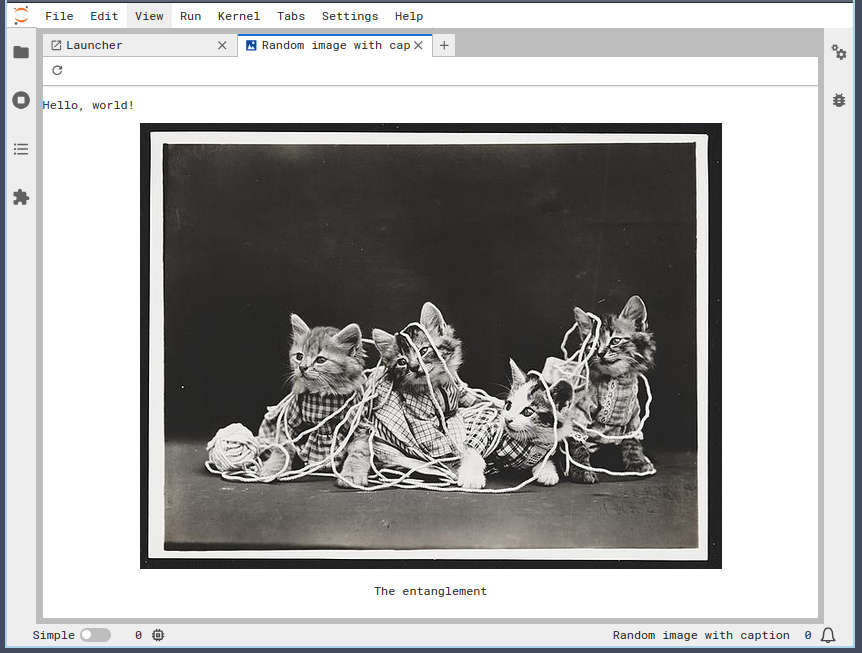
🏋️ Exercise E: Preserve layout¶
You may have noticed that when you refresh or close/re-open JupyterLab, your widget window disappears. JupyterLab can save and restore layouts, but we need to define how our widget restores its state.
First, let’s import the layout restorer:
1 2 3 4 5 6 7 8 9import { ILayoutRestorer, JupyterFrontEnd, JupyterFrontEndPlugin } from '@jupyterlab/application'; import { ICommandPalette, WidgetTracker } from '@jupyterlab/apputils';
Now, we’ll define the layout restorer token as an optional
dependency, as it may not be available in all JupyterLab deployments.
When we pass an optional dependency to the activate function, we follow two
key rules:
Optional dependencies are passed after required dependencies
Optional dependencies, because they are optional, have the possibility of being
null
1 2 3 4 5 6 7 8 9 10 11 12 13 14const plugin: JupyterFrontEndPlugin<void> = { id: 'jupytercon2025-extension-workshop:plugin', description: 'A JupyterLab extension that displays a random image and caption.', autoStart: true, requires: [ICommandPalette, ILauncher], // dependencies of our extension optional: [ILayoutRestorer], activate: ( app: JupyterFrontEnd, // The activation method receives dependencies in the order they are specified in // the "requires" parameter above: palette: ICommandPalette, launcher: ILauncher, restorer: ILayoutRestorer | null ) => {
Now that we have the dependency, we need to define how the widget’s layout will be saved and restored. First, we need to define a tracker object:
1 2 3 4 5 6 7 8 9 10// Track widget state const tracker_namespace = 'jupytercon2025-extension-workshop'; const tracker = new WidgetTracker<ImageCaptionMainAreaWidget>({ namespace: tracker_namespace }); //Register a new command: const command_id = 'image-caption:open'; app.commands.addCommand(command_id, { execute: () => {
Then, add our widget to the tracker:
1 2 3 4 5 6 7 8 9 10 11 12 13 14 15app.commands.addCommand(command_id, { execute: () => { // When the command is executed, create a new instance of our widget const widget = new ImageCaptionMainAreaWidget(); if (!tracker.has(widget)) { tracker.add(widget); } // Then add it to the main area: app.shell.add(widget, 'main'); }, icon: imageIcon, label: 'View a random image & caption' });
And finally, restore any previous state when our plugin is activated:
1 2 3 4 5 6 7 8 9 10palette.addItem({ command: command_id, category: 'Tutorial' }); launcher.add({ command: command_id }); // Restore widget state if (restorer) { restorer.restore(tracker, { command: command_id, name: () => tracker_namespace }); }
Test!¶
To test this change, load your widget in JupyterLab, then refresh the page. You should see the widget is still visible! You may see a different image; this is because we’re loading a new image every time the widget is initialized.
You don’t actually always need to rebuild -- only when you change the JavaScript. If you only changed Python, you only need to restart JupyterLab.